Guide How To Enter USB Debugging Mode For Android 5.0 Lollipop.
Enter USB Debugging Mode For Android 5.0 Lollipop. If you are Android user, especially for expert user you must know what is the USB Debugging mode on your Android devices. And you can not avoid this mode when you use your android smartphone. We must know that main function of this USB Debugging Mode is used for bridge between your android smartphone device and computer or PC with Android SDK (software Development Kit). You can enable this USB Debugging mode when your android device connecting to the computer directly using original USB Cable.
Some people may find other name besides USB Debugging Mode on different version of Android versions. which this mode is called Developer Mode. So with the simple explain above I think you ha ve knew what is the simple meaning of USB Debugging, Now, you can understand that USB Debugging Mode is used to establishes a direct connection between an Android Device and a computer and readies it for deeper-level actions.
Now, the question is what is USB Debugging for ? As in the brief description above, now, we can decide when we need to use USB Debugging Mode on our Android devices. Usually USB Debugging is used for :
- Copy and paste data or file from Android device to your PC and conversely.
- Install android SDK (software Development Kit) when you want root your android devices
- Then Flash ROM your Android devices, and many other functions.
- Read Log Data that stored in your devices.
- And many other functions.
Before you perform the action how to Enter US B Debugging Mode For Android 5.0 Lollipop. you must ensure to know what is your android version on your devices. you can follow this guide how to check your android version :
Check Your Android Version Via Handheld.
You can check your Android version directly from your Android devices, you can check it by tap Setting > then find About Devices/About Phone > now you will see your Android version.
 |
| First step : Tap Setting |
 |
| Second Step : Tap About Devices |
 |
| Third Step : find android version |
Enter USB Debugging Mode For Android 5.0 Lollipop.
After you know what is your android version, now you can perform to Enter USB Debugging Mode on your Android Devices, All android version has any various way to enter USB Debugging mode, and n ow I will show to you how to enter USB Download Mode on Android 5.0 Lollipop. Follow this guide how to do it :
- Turn On your devices
enter usb debugging android 5.0 lollipop - Go to settings
enter usb debugging android 5.0 lollipop - Tap About Phone
enter usb debugging android 5.0 lollipop - Then Tap Build Number.
enter usb debugging android 5.0 lollipop - When you find Build Number, Tap it 7 times to become developer.
- Then back to Settings
enter usb debugging android 5.0 lollipop - Tap Developer Options
enter usb debugging android 5.0 lollipop - Then give tick on USB Debugging.
enter usb debugging android 5.0 lollipop - When dialogue box is appear like picture bellow, you can tap OK
enter usb debugging android 5.0 lollipop
Finish, now your android smartphone is on USB Debugging Mode or Developer Option.
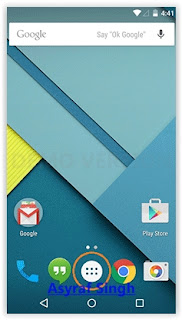
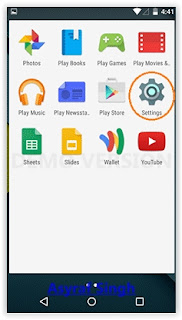
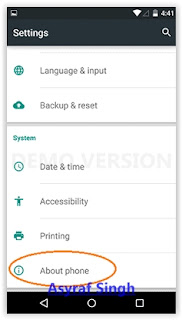

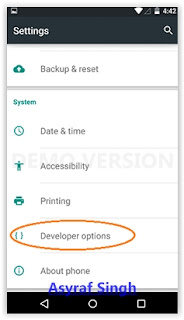

Tidak ada komentar:
Posting Komentar