
Galaxy Note 8 SIM Card Manager - Note 8 Guide and Tutorials
.Have you just got the Samsung Galaxy Note 8 and can’t work out where the SIM and microSD cards go? Maybe you need to take either out as you’re selling your phone or want to transfer media to your computer? If you’re in a muddle, fear not as our quick and easy guide will talk you through everything you need to know.
The Note family is best known for its large, high-resolution screen and S Pen stylus support. Rumours say it could get an upgrade and integrate a new speaker. According to Patently Mobile, in September 2016 a patent was published by the US Patent & Trademark Office for the new stylus Note8.
For both of these guides, you’ll need the SIM removal tool that came in the box with your phone. If you can’t find this, you can try a pin or earring but unlike other phones, a toothpick will probably be too thick. Once you’ve got that in hand, here’s what you do.
Galaxy Note 8 SIM Card Manager
Manual to openn Galaxy Note 8 SIM Card Manager , On the Settings screen, tap Connections â†' SIM card manager. The benefits of this Note 8 features:
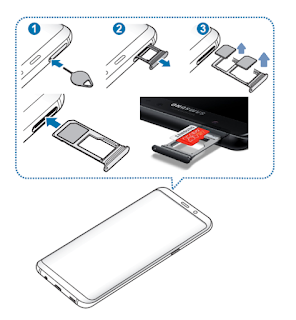
- Calls: Select a SIM or USIM card for voice calls.
- Text messages: Select a SIM or USIM for messaging.
- Mobile data: Select a SIM or USIM card for data services.
- Confirm SIM card for calls: Set the device to display the SIM or USIM card selection popup window when returning a call or calling from a message. The pop-up window will appear only if the SIM or USIM card used for the previous call or message is different from your preferred SIM or USIM card.
- Dual SIM always on: Set the device to allow incoming calls from the other SIM or USIM card during a call.
Simple Step Insert Note 8 SIM Card
If you insert two SIM or USIM cards, you can have two phone numbers or service providers for a single device.
Activating SIM or USIM cards
Launch the Settings app and tap Connections â†' SIM card manager. Select a SIM or USIM card and tap the switch to activate it.
Customising SIM or USIM cards
Launch the Settings app, tap Connections â†' SIM card manager, and then select a SIM or USIM card to access the following options:
- Icon: Change the icon of the SIM or USIM card.
- Name: Change the display name of the SIM or USIM card.
- Network mode: Select a network type to use with the SIM or USIM card.
Setting preferred SIM or USIM cards
When two cards are activated, you can assign voice calls, messaging, and data services to specific cards. Galaxy S8 SIM setting:
Launch the Settings app, tap Connections â†' SIM card manager, and then set the feature preferences for your cards in prefered SIM Card.
Galaxy Note 8 Tutorial Installing the SIM or USIM card
Insert the SIM or USIM card provided by the mobile telephone service provider. You can insert two SIM or USIM cards on the Note 8 SIM Slot, so you can have two phone numbers or service providers for a single device. In some areas, data transfer speeds may be slower if two SIM cards are inserted in the device than when one SIM card is inserted.
Use caution not to lose or let others use the SIM or USIM card. Samsung is not responsible for any damages or inconveniences caused by lost or stolen cards. Some Note 8 LTE services may not be available depending on the service provider.

- Insert the ejection pin into the hole on the tray to loosen the tray.
- Ensure that the ejection pin is perpendicular to the hole. Otherwise, the device may be damaged.
- Pull out the tray gently from the tray slot, you got Galaxy Note 8 problems.
- Place the SIM or USIM card on the tray with the gold-coloured contacts facingdownwards.
- Place the primary SIM or USIM card on the tray 1 and the secondary SIM or USIM card on the tray 2.
- Gently press the SIM or USIM card into the tray to secure it. If the card is not fixed firmly into the tray, the SIM card may leave or fall out of the tray.
- Insert the tray back into the tray slot.
- If you insert the tray into your device while the tray is wet, your device may be damaged. Always make sure the tray is dry.
- Fully insert the tray into the tray slot to prevent liquid from entering your device.
Correct card installa tion Guide
Galaxy Note 8 Dual SIM
- Nano-SIM card 1
- Nano-SIM card 2
- Nano-SIM card
- MicroSD card
- Use only a nano-SIM card.
- You cannot insert a nano-SIM card and a microSD card in tray 2 at the same time.
Tutorial Removing the SIM or USIM card on Galaxy Note 8
- Insert the ejection pin into the hole on the tray to loosen the tray.
- Pull out the tray gently from the tray slot.
- Remove the SIM or USIM card.
- Insert the tray back into the tray slot.
There are usually plenty of crossover between the Galaxy S and Galaxy Note’s overall design language. The removal of the Home button makes the handset a lot more engaging to behold as well; it’s just a slab of super high resolution display awesomeness. This is always a good thing because Samsung’s design department has really come into its own in recent time, and the Galaxy S8 and Galaxy Note 8 will be no exception to this rule.
Tidak ada komentar:
Posting Komentar