Option 1. Backup HTC One using HTC Backup
The in-built HTC Backup uses your free Google drive and Dropbox storage to retain your conten ts and settings. It is capable of backing up and restore home screen setting like categories and headlines from BlinkFeed, wallpaper, widgets and layout of home screen. The other stuffs backed up are the accounts and passwords and apps and settings like contacts, sms, call history, web bookmarkds, personal dictionary, Wi-Fi networks etc.
Sync with DropBox:
- Turn off Google Backup and set HTC One to backup daily over-the air.
- Go to setting -> Backup & Reset ->Tap the Backup On/Off switch(optional)
- Select the HTC Account and sign in (you can sign in with HTC Account/Facebook)
- Sign into Dropbox, slect Backup History and the tap button “Back up nowâ€.
Backup with Google Drive:
- Open the HTC Backup app and turn on automatic backup to do a daily backup.
- Make sure Back up phone daily is selected, and then tap Next.
- Sign in with your Google Account, HTC Account, or Facebook Account.
-On the Cloud storage screen, hit the Google Drive, then tap “OKâ€.
- Sign in to your Google Account to access your Google Drive.
- Tap “Back up now†to manually back up HTC One anytime.
Youll see the most recent backup date and time under “Backup history†option.
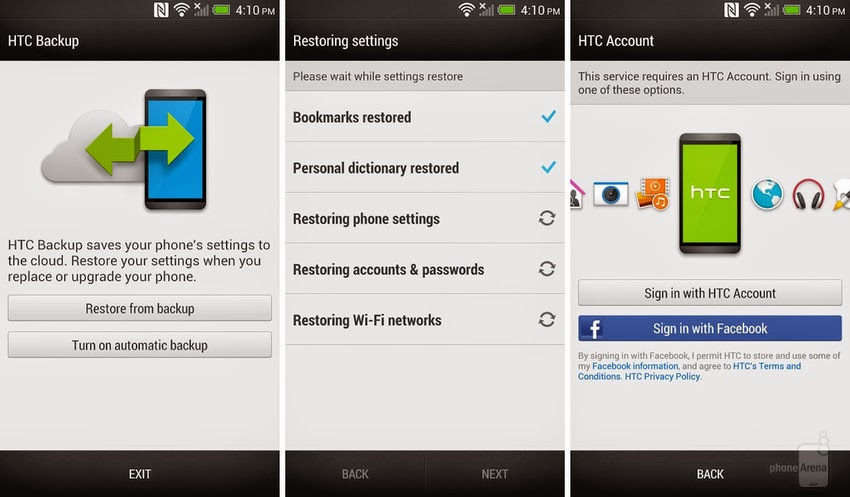
Option 2. Backup HTC One with HTC Sync Manager
HTC Sync Manager is an useful utility to backup music playlists and files such as contacts, calendar events, bookmarks etc. from your HTC to your computer. It enables to transfer iPhone data to HTC phone. It is a separate software which should be installed. Also, you can import and copy all music, photos, and videos between your HTC phone with computer.
-Backup Musics on HTC: Tap “Music†-> Settings, then select “Copy all music from phoneâ€.
Copy photos and videos: Click “Gallery†-> Setting, then select “Automatically import photos and videos from phoneâ€.
-After that, you can delete the large media files to free up your phone storage by clicking the Apply button to start the process.
Note: Account info, settings and other personal content cannot be backed up with HTC sync manager.
Option 3. Backup HTC One via Android Backup Apps
As I known, there are many 3-rd party android backup apps available to backup and restore data on HTC One. Here is some of android data backup apps which have a good reputation:
Jihosoft Android Manager,without needing root.
Helium (previously known as Carbon), without needing root your HTC (Free / $4.99)
Titanium Backup, root needed (Free / Pro Price: $6)
My Backup ,root needed (Free / Pro Price: $5)
Ultimate Backup,root needed (Free / Pro Price: $3)
And more...

That’s it, if you have other ways to backup HTC One, don’t hesitate to leave comments below.
You may be interested in : How to Recover Data from HTC One wihout backups
Tidak ada komentar:
Posting Komentar