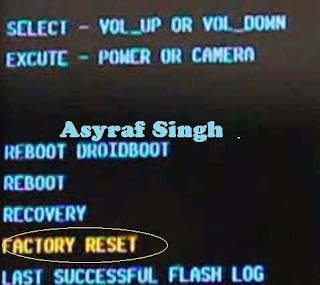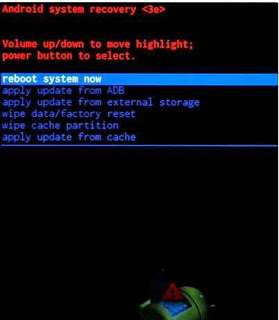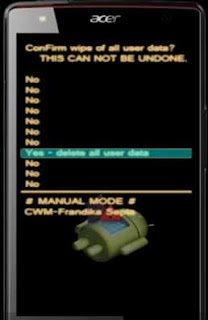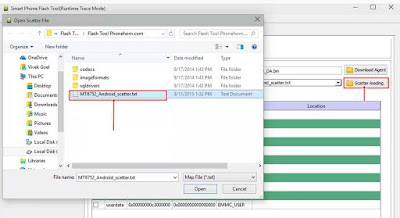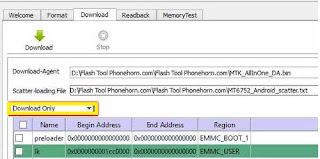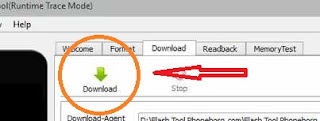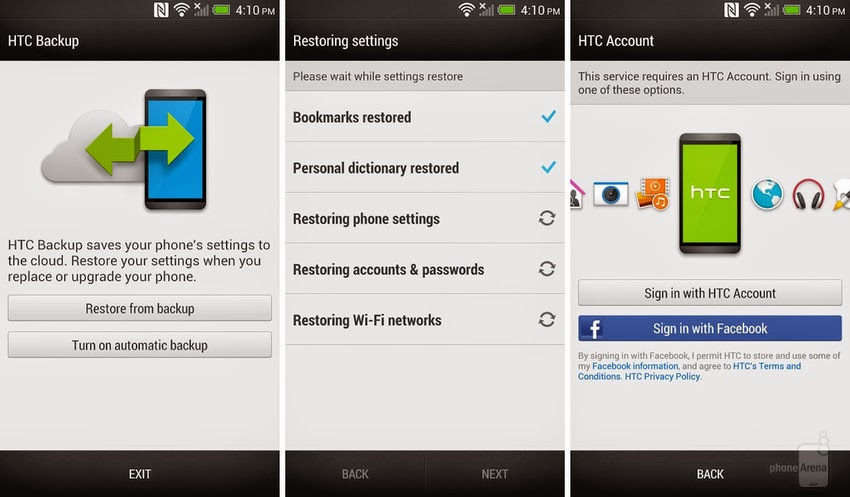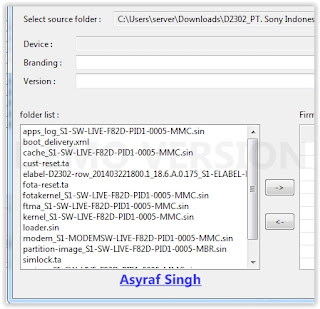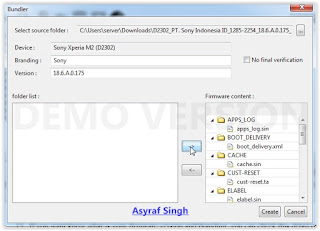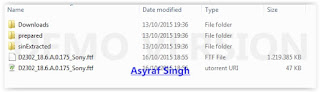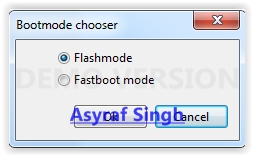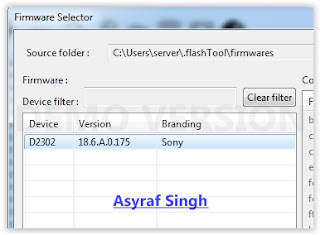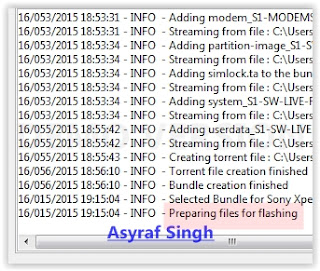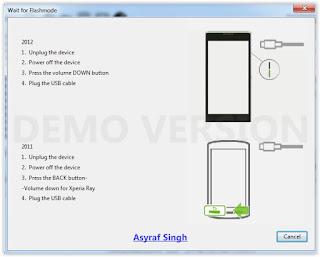Top 8 LG Brand Phones From Tracfone
 |
| The Best LG Brand Cell Phones |
Here are the top 8 phones made by LG for Tracfone prepaid cell phone service. Tracfone is a prepaid wireless service provider that offers inexpensive cell phone plans, and also devices to use on those plans.
Each of the phones below offers certain features and benefits the others may not be able to offer, so it is important to analyze which phone may be right for you. Some of the phones are older devices but there ar e some new Android smartphones included in the list as well.
These are a wide variety of LG brand phones available with Tracfone, for those who like the LG brand and want to narrow their search to one brand. If you prefer other brands of cell phone, you may find our useful.
Cell Phone Reviews page
LG is a very popular electronics company that makes everything from TVs to refrigerators. They make some of the most cutting edge smartphones as well.
The LG cell phones offered through Tracfone are not always newest or most recently released. They tend to be older models that have proven themselves with good value, durability and low cost. In this list you will see a range of phones, from flip phones to smartphones, and each one has its uses. We are rating these phones based on functionality, features and which one we would want to own.
LG products are great, and the same is true for their mobile devices from Tracfone, so lets get straight to the top 5 LG phones from Tracfone.
The Top 5 Best LG Brand Cell Phones Available at Tracfone
Starting with #8:
#8 - LG 440G |
| LG 440G |
The LG 440G is a flip phone loaded with more features than one would expect for this compact phone.
It comes with fast mobile web, courtesy of 3G connectivity speeds. It also has a decent 1.3 MP camera, hands free speaker, voic e dialing and all the other features normally included with a Tracfone. The only downside to this impressive little phone is that it only comes with Double Minutes for Life instead of the better Triple Minutes for Life that most newer Tracfones now have.
Overall, this LG phone is small, convenient and has great value as a backup phone, or for other uses. You can read TracfoneReivewers full LG 440G Review to learn more, including how to find it for less than retail price.
#7 - LG 530G |
| LG 530G |
This LG phone is modest upgrade from older phones, including the LG 500G, which it is similar to. The LG 530G is a candy bar style phone (meaning no flipping or sliding parts), with a full QWERTY keyboard.
This phone is great for texting, in fact, it is one of TracfoneReviewers top picks in our Best Tracfone Cell Phones for Texting post. The QWERTY keyboard makes texting quick and convenient, even for those unfamiliar with this style keyboard. If you havent tried texting with a phone like this, it is well worth a try.
Other impressive features the LG 530 comes with include MP3 player, 1.3 MP camera, and best of all, Triple Minutes for Life. (which triples every minute added to the phone - a great value)
Overall, the LG 530G is a good LG brand cell phone offered by Tracfone and works well as an everyday phone. Triple Minutes for Li fe and easy texting makes it one of the best cell phones offered by Tracfone.
You can read our Review of the LG 530G to see the full feature list, and find our likes and dislikes for the phone.
#6 - LG 840G |
| White LG 840G |
Our #6 pick for best LG Tracfone is the 840G. It has semi-modern features, and provides great value and functionality to consumers. It comes with Triple Minute s for Life, which means that every minute you add is tripled!
Three features that really stand out on the LG 840G are Touchscreen, MP3 player with 2GB MicroSD card included, and WiFi connectivity.
The LG 840G is one of only a handful of Tracfone Cell Phones with WiFi.(besides smartphones) WiFi connectivity allows you to connect to the internet for free and surf the web without using prepaid minutes. Needless to say, WiFi is a huge feature.
The touchscreen on the LG 840G is better than the touchscreen on the older, LG 800G. It may take some getting used to, but functions well and helps make this phone look like it is part of the modern smartphones, even if it isnt quite there yet.
Overall, the LG 840G is more stylish than older phones, but lacks when compared to the smartphones available. You can read our entire Review of the LG 840G to see all the features, and where to find it for less than the $50 retail price.
#5 - LG Optimus Dynamic |
| LG Optimus Dynamic |
One of the first phones with Android to be available for Tracfone, the LG Optimus Dynamic was the start of a wave of smartphones that washed in over the last few years. This phone is a true smartphone, running Android 2.3 and comes with a lot of features besides the ability to access thousands of apps in the Google Play store.
The touchscreen is 3.2", about the same as the LG 840 G. The Dynamic also has WiFi, and Triple Minutes for Life.
It has a convenient size for those who dont want a large phone, and you can easily surf the web, browse YouTube, or play games on the phone. The storage space on the Optimus Dynamic isnt great, however, so you wont be able to load a large number of apps. But there are ways to move apps to the included SD card which helps increase the space.
Check out our full review of the LG Optimus Dynamic to learn more about the features. You can also take a look at the price on Amazon, which last check put it at under $20!
While this is a smartphone, it also is a very basic one, and has almost no memory for storing apps or other files, and generally may not be the best choice for most people looking for a smartphone to use with Tracfone.
#4 - LG Optimus Dynamic II |
| LG Optimus Dynamic II |
As you can probably guess, the LG Optimus Dynamic II is a newer and better upgrade to the LG Optimus Dynamic. The Dynamic II has a larger 3.8" screen, WiFi, and more internal memory for storing things.
The LG Optimus Dynamic II runs Android 4.1 which is a newer version of Android OS. It also has a 3MP camera and lots of other great features.
The Dynamic II was a vast improvement over other smartphones available from Tracfone at the time. However, we continue to see better phones becoming available. Take a loo k at our List of Android Smartphones to see some of the other options available including the LG Optimus Fuel which we would rate similarly to the Optimus Dynamic II.
For more features and info, read our Review of the LG Optimus Dynamic II. It is currently selling for under $50 on Amazon and other places.
#3 - LG Lucky and LG Sunrise
The LG Lucky (L16C) and LG Sunrise (L15G) are basically the same device, but one for use with GSM networks, and the other for CDMA (note the G and C at the end of each phones name).
These phones are recently released and come with Android 4.4, a 3.8" touchscreen for those who want a smaller sized device, and also an improved amount of processing power and RAM compared to older smartphones.
Read our Review of the LG Lucky for more details on this phone, and where you can find it.
While the Sunrise and Lucky are adequate devices, we would rather go with one of the next two choices:
#2 - LG Ultimate 2
 |
| LG Ultimate 2 |
The LG Ultimate 2 was like a breath of fresh air when it was released on Tracfone and saw a large number of users upgrading to it from older devices for good reason.
The Ultimate 2 comes with a 4.5" touchscreen, Android 4.4, a dual core processor and 1 GB of RAM. One of the most important features this phone also includes is about 4GB of useable internal memory for applications and other storage. Up until this point, Tracfones smartphone offerings had very little internal memory, limiting their usefulness.
While the Ultimate 2 isnt quite as good as other mid level smartphones like the Moto G or LG G2, it is priced at a more reasonable level. In fact, you can find the LG Ultimate 2 on Amazon for just $70 last time we checked, and about the same on eBay.
Dont forget to see our full Review of the LG Ultimate 2 for further details on this phone, and lots of comments from users.
We ranked the Ultimate 2 in second on this list because it delivers fairly well in many categories, but our top choice has just a few additional features as you will see.
#1 - LG Power and LG Sunset
 |
| LG Power |
These are some of the latest phones to come to Tracfone and our current pick for the best LG phone! The Power (L22C) and Sunset (L33L) are very similar except for one important detail which we will cover further down.
Both phones feature a 4.5" touchscreen, Android 5.0, 1 GB RAM with a quad core processor for better performance compared to older smartphones. They also have a 5MP camera, and about 4 GB usable internal memory.
Now, the difference between these devices is that the LG Power uses 3G CDMA cell service, while the LG Sunset is capable of 4G LTE on GSM networks. Obviously, if you have access to GSM networks in your area you will want the Sunset over the Power, but not all areas have coverage.
Take a look at our reviews for the LG Power and LG Sunset to learn more about each device, and see where you can find them for the best prices.
If youre just looking for help in choosing a new smartphone, we would recommend either the LG Ultimate 2, or the LG Power/Sunset. You should go on the Tracfone website and check if you have service in your area first (you can type in your zip code when searching for cell phones, and if CDMA smartphones show up, you will have service for CDMA, and the same for GSM) then look around online, both eBay and Amazon and other retailers, and find the best deal. Prices change often, and you can also find the phones bundled with Airtime cards for an even better deal.
-----------
This concludes TracfoneReviewers selection of the best LG phones offere d by Tracfone. We hope you found this useful. You may be interested in reading our recent post with the Latest Summer Deals and Sales on Tracfone Devices and Minutes.
And if youre shopping for a new phone, you may want to learn about the new Bring Your Own Phone to Tracfone program that we cover on our Tracfone BYOP page. This program allows you to bring a wide variety of smartphones to use with Tracfone, including some of the most advanced phones on the market like the iPhone 6 and more.
Leave a comment with your thoughts, questions or ideas and be sure to share this with others who might be interested!
Dont know what Tracfone Promo Codes are? Well, you are missing out on free minutes!
Also, be sure to follow us on Facebook for the latest posts and updates! Thanks for visiting!
This post was originally published on 7/2/2013 and fully updated on 7/30/2014, and again on 8/19/2015.