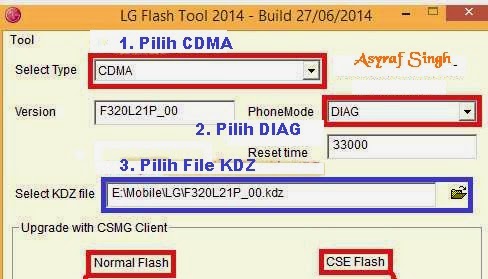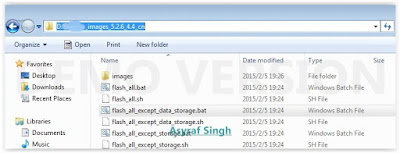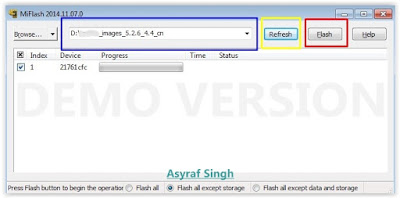[Tutorial] Cara Root LG Optimus G Pro E988 Pada Android 4.4.2 KitKat.
Kali ini kita akan mencoba mengutak-atik atau istilah kerenya adalah melakukan root pada LG Optimus G Pro E988. Sekedar informasi saja bahwa jika anda melakukan root maka anda akan bertindak selaku superuser, sehingga anda dapat melakukan beberapa hal yang belum bisa dilakukan saat belum dalam keadaan root. Smartphone Android keluaran produsen asal korea LG yaitu LG Optimus G PRO E988 merupakan smartphone dengan layar LCD 5,5 inci bekerja pada sistem android 4.1.2 Jelly Bean dan prosessor Quad Core dengan kecepatan 1,7 Ghz dengan chipset Qualcomm MSM7225A Snapdragon sebagai mesinya, serta dikombinasikan dengan RAM 2 GB, dan Internal Memory 16 GB yang dilengkapi juga slot memory upgradable sampai 64 GB, di dukung juga dengan kamera 2,1 MP
Dengan melakukan rooting pada perangkat android maka anda telah membuat Sistem Operasi Android Anda mempunyai hak akses root. Root merupakan suatu user yang mempunyai izin atau permisi untuk melakukan manipulasi file yang lebih banyak dan bebas daripada user biasa. Jika Anda pernah menggunakan sistem operasi komputer berbasis linux tentunya Anda pasti akan menemui satu user root (super user) yang bertindak sebagai ‘Administrator’ dari sistem tersebut.
Pada Setting default, Sistem Operasi Android yang ada di smartphone pada umumnya tidak mempunyai user sebagai root, karena vendor-vendor smartphone memang tidak menyarankan untuk melakukan rooting pada produk smartphone. Adapun keuntunganya adalah sebagai berikut ;
- Bisa menghapus aplikasi yang di-install di memori internal.
- Bisa menggunakan siste m operasi yang dapat dikustomisasi. (Flash Custom ROM)
- Bisa mengubah konfigurasi manual hardware pada smartphone Android Anda.
- Lebih fleksibel dan leluasa dalam pengaturan penyimpanan data di memori. (dengan melakukan UnInstall Built In Aplikasi).

Root LG Optimus G Pro E988
Kelebihan LG Optimus G PRO E988
- Sudah mendukung jaringan 4G LTE, dimana bekerja pada jaringan 3G HSDPA
- Sudah menggunakan layar sentuh kapasitif IPS Plus HD
- Layar LCD mempunyai resolusi yang tinggi yaitu 1080 x 1920 piksel dengan kerapatan piksel 401 ppi
- Memiliki fitur Wifi Hotspot
- Memiliki fitur NFC
Kekurangan LG Optimus G PRO E988
- Dari segudang kelebihan yang dimi liki smartphone type ini, hampir dikatakan hanya sedikit kekurangan yang dimilikinya yaitu dari segi fisik yang tergolong besar yaitu 150.2 x 76.1 x 9.4 mm, sehingga total bobot 178 gram.
Persiapan Root LG Optimus G PRO E988.
- Jika anda telah berhasil Update Lg Optimus G Pro ke versi Kitkat, maka anda dapat melanjutkan tutorial ini.
- Langkah berikutnya adalah memeriksa nomor model telepon Anda dengan cara, masuk ke Settings â†' About Device â†' Model Number
- Berikutnya silahkan anda download dan install driver USB LG Optimus G Pro E988 untuk Windows
- Sambungkan smartphone LG G Pro E988 Anda ke komputer dengan menggunakan kabel USB untuk menyelesaikan proses instalasi driver. Jika driver sudah terinstall anda dapat melewatkan langkah ini.
- Berikutnya mengaktifkan opsi USB debugging pada ponsel Anda. jika anda belum tahu caranya silahkan baca disini
- Kemudian pastikan baterai smartphone Anda terisi tidak kurang dari 70%.
- Lakukan backup semua data penting Anda sehingga nanti Anda dapat mengembalikan / restore data tersebut setelah selesai proses rooting.
- Download one-click root toolkit untuk LG Optimus G Pro E988
Langkah Root LG Optimus G PRO E988.
- Silahkan anda ekstrak file roottool.kitkat.zip yang Anda download sebelumnya.
- Hubungkan telepon Anda ke komputer melalui kabel USB.
- Berikutnya anda jalankan file batch yang bernama StartRoot.bat.
- Ketika Commond Window muncul, cukup tekan tombol apa saja pada keyboard Anda.
- Telepon Anda akan reboot ke mode recovery.
- Saat masuk ke recovery mode, highlight option sideload menggunakan tombol volume dan pilih dengan menekan tombol Power.
- Kemudian pilih opsi install from zip> install zip untuk flash paket root.zip dari sideload.
- Ketika instala si selesai, kembali ke menu utama dalam recovery dan reboot perangkat Anda.
- Untuk memastikan smartphone LG Optimus G Pro E988 anda berhasil di root Anda dapat men-download aplikasi Chainfire dari Google Play Store.
Selesai, LG Optimus G Pro yang menjalankan firmware Android 4.4.2 KitKat telah berhasil di root. Untuk memverifikasi akses root, Anda dapat menginstal aplikasi yang membutuhkan root dan menjalankannya.
PERHATIAN : Terdapat risiko untuk root ponsel android. Jika Anda tidak mengikuti prosedur dengan benar atau melakukan sesuatu yang salah maka dapat merusak ponsel. Untuk itu saya tidak akan bertanggung jawab. Jadi, ikuti prosedur yang diberikan di bawah risiko Anda sendiri.


















 < /a>
< /a>